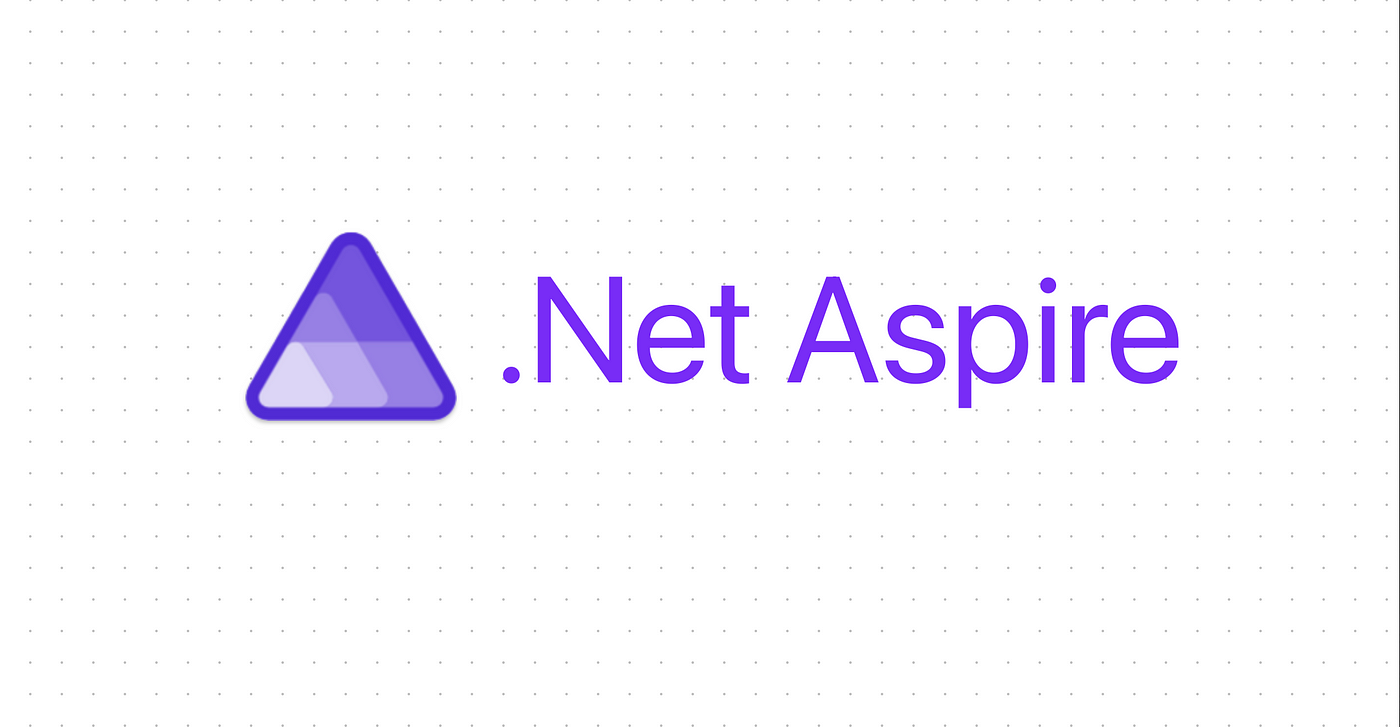Mastering .NET Aspire Integration with PostgreSQL
a New .NET Aspire Project
Introduction: In the dynamic world of software development, efficient data management is crucial. PostgreSQL, an open-source, robust, and scalable relational database, is a popular choice among developers. Integrating PostgreSQL with .NET Aspire can significantly enhance your application's performance and scalability. In this article, we'll provide a step-by-step guide to integrating .NET Aspire with PostgreSQL, enabling you to build powerful, data-driven applications.
Step 1: Setting Up Your Development Environment Before diving into the integration, ensure you have the necessary tools installed:
.NET SDK: Download and install the .NET SDK from the official Microsoft website.
PostgreSQL: Install PostgreSQL from its official website. Ensure you have the database server running.
Visual Studio: Install Visual Studio, a powerful IDE that supports .NET development.
Step 2: Creating a New .NET Aspire Project Open Visual Studio and create a new .NET Aspire project:
Select "Create a new project".
Choose the "ASP.NET Core Web Application" template.
Configure your project settings and click "Create".
Step 3: Adding PostgreSQL to Your Project To interact with PostgreSQL, you'll need the Npgsql library. Add the Npgsql and Npgsql.EntityFrameworkCore.PostgreSQL packages to your project:
Open the NuGet Package Manager Console.
Run the following commands:
shell
Install-Package Npgsql
Install-Package Npgsql.EntityFrameworkCore.PostgreSQL
Step 4: Configuring PostgreSQL Connection Configure the connection string for your PostgreSQL database in the appsettings.json file:
json
{
"ConnectionStrings": {
"PostgresConnection": "Host=localhost;Database=your_db;Username=your_user;Password=your_password"
}
}
Replace your_db, your_user, and your_password with your PostgreSQL database name, username, and password.
Step 5: Setting Up the DbContext Create a DbContext subclass to represent your PostgreSQL database context:
csharp
public class ApplicationDbContext : DbContext
{
public ApplicationDbContext(DbContextOptions<ApplicationDbContext> options)
: base(options)
{
}
public DbSet<YourEntity> YourEntities { get; set; }
}
Register your DbContext in the Startup.cs file:
csharp
public void ConfigureServices(IServiceCollection services)
{
services.AddDbContext<ApplicationDbContext>(options =>
options.UseNpgsql(Configuration.GetConnectionString("PostgresConnection")));
services.AddControllersWithViews();
}
Step 6: Creating Your Entity Model Create an entity model that maps to your PostgreSQL table:
csharp
public class YourEntity
{
public int Id { get; set; }
public string Name { get; set; }
}
Step 7: Applying Migrations and Updating the Database Use Entity Framework Core migrations to create your database schema:
Open the NuGet Package Manager Console.
Run the following commands:
shell
Add-Migration InitialCreate
Update-Database
Conclusion: Integrating .NET Aspire with PostgreSQL is a powerful combination that allows you to build scalable and efficient applications. By following these steps, you can seamlessly connect your .NET Aspire project to a PostgreSQL database, enabling robust data management and enhanced performance. Embrace the potential of this integration and take your applications to the next level.